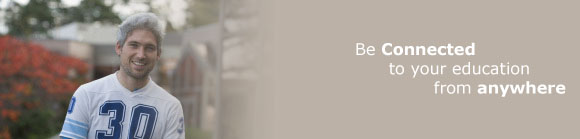Self-Service Password Reset Tool
Self-Service Password Reset (SSPR) within Office 365 enables users to securely reset their University account password without contacting the IT&S Help Desk.
This service is currently only available to students and staff. If you would like to be added to this functionality please contact the IT&S Help Desk.
First time users will be guided to setup their SSPR options the next time they login to myMount/Office 365.
Before you can use SSPR you will have to confirm your authentication methods. We recommend setting at least two from the following three options:
- your mobile phone (to facilitate a verification text message)
- an alternate email address (to facilitate a verification email)
- security questions and answers
Refer to the SSPR Registration Guide for additional guidance on the setup process.
Forgot your password?
If you have successfully set up your authentication methods, please visit the following link:
Refer the SSPR Reset Guide for details on how to use your verification methods to reset your password.
Once you have your new password, you may need to update any application that remembers your account settings, such as Outlook app or MSVU Wi-Fi, with the new password.
NOTE:
– If you change your password in Office 365 via SSPR, it may take up to 30 minutes for your new password to fully replicate to all University services.
– If you have not yet been transitioned to the Self-Service Password Reset Tool, you will need to contact the IT&S Help Desk to request a password reset. You may also request to be added to use the SSPR tool.
Need to Change your Password?
If you know your current password and would like to change it please visit:
Please Note:
Passwords are required to be a minimum of 8 characters with 3 of 5 character types (UPPER, lower, digits, $pecial and Unicode). Can not contain the username. An example of a suitable password would be 7flower$inSpring. Find out more about password tips.
Need to Change your details?
In order for you to retain use of the SSPR tool it is important that you keep your authentication details up to date. To change the details you used to register (e.g. update your mobile number), please visit:
Need more assistance?
If you have forgotten your password, are unable to change it, or have difficulties with the password change tool, please contact the IT&S Help Desk.