
Converting DVD Video for Insertion to a PowerPoint Presentation
DVD file formats are incompatible with PowerPoint. You must first convert your desired DVD clip to MPEG (.mpg) before inserting the video into your PowerPoint Presentation. The procedure is easy.
First, you will need to install VLC Player to your computer. You can download the free program at www.videolan.org/vlc/index.html.
Once VLC Player has been installed, follow the following steps to convert the desired DVD clip to .mpg format:
1. Open VLC Player.
2. From the View menu, select “Advanced Controls” so that a check mark appears beside it.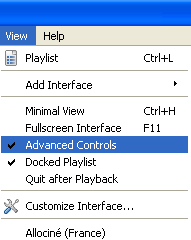
3. Insert the DVD into your computer.
4. From the Media menu, select “Open Disc”.
5. Select the DVD-ROM drive which contains the DVD and click “Play”.
6. Select the chapter of the DVD which contains the clip you wish to convert.
7. Using the track slider (the moving vertical bar near the bottom of the screen which scrolls through the video), find the portion of the video you want to convert.
8. Once you have found the desired clip, press Record on the advanced controls which appear underneath the track slider.
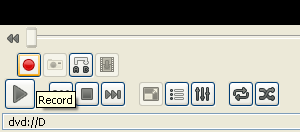
9. Once VLC Player has reached the end of the portion of video you are recording, simply press the record button again. The clip has been converted and saved to “My Videos” found in the “My Documents” folder on your computer.